Everything you need to know about Job Alerts.
What is a Job Alert? How do I set it up? Can I edit a Job Alert?
A Job Alert is a saved Job Search that notifies you via email about any new jobs that meet your search criteria. Job Alerts are the best way to stay on top of new job orders because they alert you even if your membership with RA is not current.
To set up a Job Alert:
- Click on the Find Jobs tab at the top of your account, then select Job Search.
- Select or enter the information you are looking for in a job. Keep in mind that being too specific or entering a lot of filters will often not give you any results. It is best to use no more than 1-2 filters a time.
- Scroll to the bottom, then select Save Search/Create Job Alert
- Select A New 'Saved Search'
- Enter a Search Title so you know what this Job Alert is looking for
- Select Make This Saved Search A 'Job Alert' and any other notification option that is appropriate
- Finally, click Search Now
Congratulations, you have created a Job Alert! The page that loads will show you any job that is currently posted that meets your exact criteria.
To edit a Job Alert:
- Click on the Find Jobs tab at the top of your account, then select My Job Alerts
- View Results - review the jobs that are currently posted that meet your Job Alert criteria
- Edit - make changes to the filters of your Job Alert
- Delete - delete the Job Alert
- Job Alert Notification ON/OFF - Turn ON or OFF email notifications associated with your Job Alert
- Created By - Who on your team created the Job Alert
Leave a comment?
0 Comments
Login
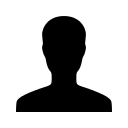

REGISTER WITH EMAIL

